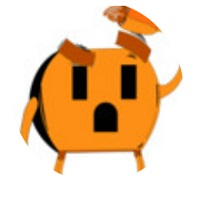In today's digital age, the demand for convenient and accessible charging options is ever-increasing. Installing a USB outlet in your home can be a game-changer, allowing you to charge multiple devices such as smartphones, tablets, and other USB-powered devices without the need for adapters or power bricks.
A USB electrical outlet, also called a receptacle, is a step up from the standard wall outlet. Not only does it give you the option of a plug but gives you charging capabilities and outlet space without the need for an adapter.
No matter the brand or device, replacing standard electrical outlets by installing a new USB electrical outlet can accomplish the goal of saving space and allowing more room to charge.
In this article, we will guide you through the process of installing a new USB outlet in your home, ensuring a safe and hassle-free installation.
- USB outlet (make sure to choose one that fits your electrical box and meets safety standards)
- Flathead screwdriver
- Wire cutters
- Wire strippers
- Voltage tester
- Electrical tape
- Needle-nose pliers
- Wire connectors
- Electrical box (if necessary)
- Wire (if necessary)
Before starting the installation process, ensure your safety by turning off the power supply to the outlet you'll be working on. Locate the circuit breaker corresponding to the outlet and switch it off. Use an outlet voltage tester to double-check that there is no electricity running through all the wires.
Using a flathead screwdriver, carefully unscrew the retaining screws off the wall plate of the existing outlet you'll be replacing. Keep the screws in a safe place as you will need them later. Gently pull the wall plate away from the wall, exposing the outlet and existing wiring behind it.
If you are worried for any reason about mixing up the wires, consider labeling ahead or taking a picture before beginning installation. The color of the wire is used to indicate its function. Note the positions of the wires—typically, black wires are hot (live), white wires are neutral, and bare copper or green wires are ground.
The setup is probably very simple, but if you’ve never worked with wiring before, this process is helpful to ensure your safety.
After removing the cover, you'll see the wires connected to the existing outlet. Keep in mind that the wires may be held in place with quick-release clamps rather than screws. You may need a smaller screwdriver to remove the clamps.
Loosen the terminal screws using a screwdriver and disconnect the wires one by one, ensuring they don't touch each other or any metal surfaces. To make the connection for the new outlet simpler, use needle nose pliers to straighten the wires after you remove the old outlet.
Take the USB outlet you have purchased and identify the terminals marked for hot wire (black), neutral wire (white), and ground wire (bare copper or green). Using wire cutters and strippers, prepare the wires by removing approximately ¾ inch of insulation from the ends. Make sure the exposed wire lengths are uniform.
Attach the hot wire to the hot terminal on the USB outlet, the neutral wire to the neutral terminal, and the ground wire to the ground terminal. Tighten the screws firmly, ensuring a secure connection. If your USB outlet has back-wiring capability, follow the manufacturer's instructions to connect the wires.
To prevent any accidental contact between wires in the outlet, cover each connection with electrical tape. This will provide an additional layer of insulation and maintain safety standards.
Gently push the USB outlet into the electrical box, being careful not to damage the wires or terminals. Align the screw holes of the outlet with the holes in the electrical wall box, then use the screws you saved from earlier from the old outlet to secure the new outlet in place.
Once the new outlet is securely installed, it's time to restore power and test it. Go back to your breaker panel and switch on the corresponding breaker. Grab your voltage tester and check that the USB device is receiving power. If the tester indicates power, you can proceed to the next step.
After testing from the breaker panel, plug in a USB cable into the USB ports and connect a device into the new outlet to ensure it is receiving power. Some USB outlets offer visual cues in the form of an LED light that turns on when the USB outlet is on or when USB connectors are in use. Not every USB outlet has this feature, so it is important to test the USB ports.
If the device is charging as expected, you have successfully installed the USB outlet. If it is not charging, go back and ensure that all wiring is carefully connected and tightened.
Align the cover plate with the USB outlet and secure it in place using the screws provided from the existing outlet. Ensure the plate is flush against the wall and there are no gaps or misalignments.
Congratulations! You have successfully installed a USB outlet.
GFCI stands for ground fault circuit interrupter. A
GFCI outlet helps protect individuals from electrical shock hazards that occur when an outlet or device is exposed to water. GFCI USB outlets combine the protection of GFCI outlets with the convenience of a USB wall outlet. USB wall outlets with
self-grounding ability will shut off power leading to the receptacle if a ground fault occurs.
We offer a variety of USB-enabled electrical outlets that are also
tamper-resistant, but not all USB outlets are.
Tamper-resistant outlets can protect against tampering with the device which helps prevent electrical shock hazards. Tamper resistant outlets come equipped with a spring-loaded shutter that closes off the opening to prevent the insertion of small foreign objects.
While you may not need an electrician to install a USB outlet in all locations, we recommend contacting a professional if you are unsure or inexperienced with electrical wiring. If you know about basic electrical equipment, you may find USB-in-USB outlets relatively easy DIY projects.
Keep in mind that installing anything electrical by yourself can be extremely dangerous and may result in injury or worse. Please always contact an electrician before trying to do any work on the electricity in a commercial or residential space.
Yes. It's easy and convenient to install USB sockets at home. A typical electrical outlet may become filled with adapters, while cables can cause trip hazards. Installing USB cables is easy. It'll easily be incorporated into most outlet boxes.
When choosing the right USB wall outlet, it is important to consider these factors:
You can find out more about choosing the right USB wall outlet for your space in our blog on
USB Charger Outlets!Installing USB receptacles improves the convenience around your home. These simple to install outlets already exist in places like airports or offices and they make it extremely convenient when you forget your adapter. Unlike standard outlets, USB outlet allows you to charge smartphones, tablets, laptops, and other similar devices without needing an adapter. They also allow you to charge your devices while keeping your outlets open for use by other devices.
They can also charge your electrical device up to 40 percent faster than with an adapter or wall charger! These fast-charging outlets include smart chips that allow them to detect the optimal charger amperage for each device. It then adjusts the current output to allow your device to charge as quickly as possible.
These versatile outlets can work in a variety of convenient locations. They work well in areas where you may need to charge a device, such as kitchens or bedrooms. They're useful in the kitchen when you need to look at a recipe but also need to charge your phone or tablet. Just make sure to keep it out of the way of water. The kitchen is also where GFCI outlets can prove a safe and suitable choice.
Living and family rooms are the most common places for USB wall outlet instead of a regular outlet. These high traffic areas are great when winding down and need to charge your phone or computer. Whether reading on a tablet or scrolling on you phone while sitting on the couch, have a USB electrical outlet on hand can be very useful in these rooms.
They work well in bedrooms as many people charge their phones and other devices while they sleep, and this proves an easy way to do it!
- USB A:The most common type of connector. It is rectangular in shape and has a flat top. USB-A are typically found on computers, printers, and other devices.
- USB B: Most commonly used to connect printers and external hard drives to desktops that require more power than a USB-A port can provide.
- Micro-USB: Is a smaller version of the USB-B port. It is typically used for smartphones, tablets, and other portable devices.
- Mini-USB: Is an even smaller version of the USB-B port. It is typically used for digital cameras and other devices that require a smaller port.
- USB C: This connection is becoming more modernly used within newer smartphones and laptops. It is reversible, so it can be plugged in either way.
Wattson LumenAs a Georgia-born, amped up electrical supplies enthusiast, international Popstar, and unqualified lifequard, Wattson prefers to lighten your day with humor and led lights (Just don't ask him to jump in if you're drowning).